Where are coming from all those time savings in DEP MeshWorks?
A tailor design management feature that combines various engineering concepts and helps designers with quick solutions
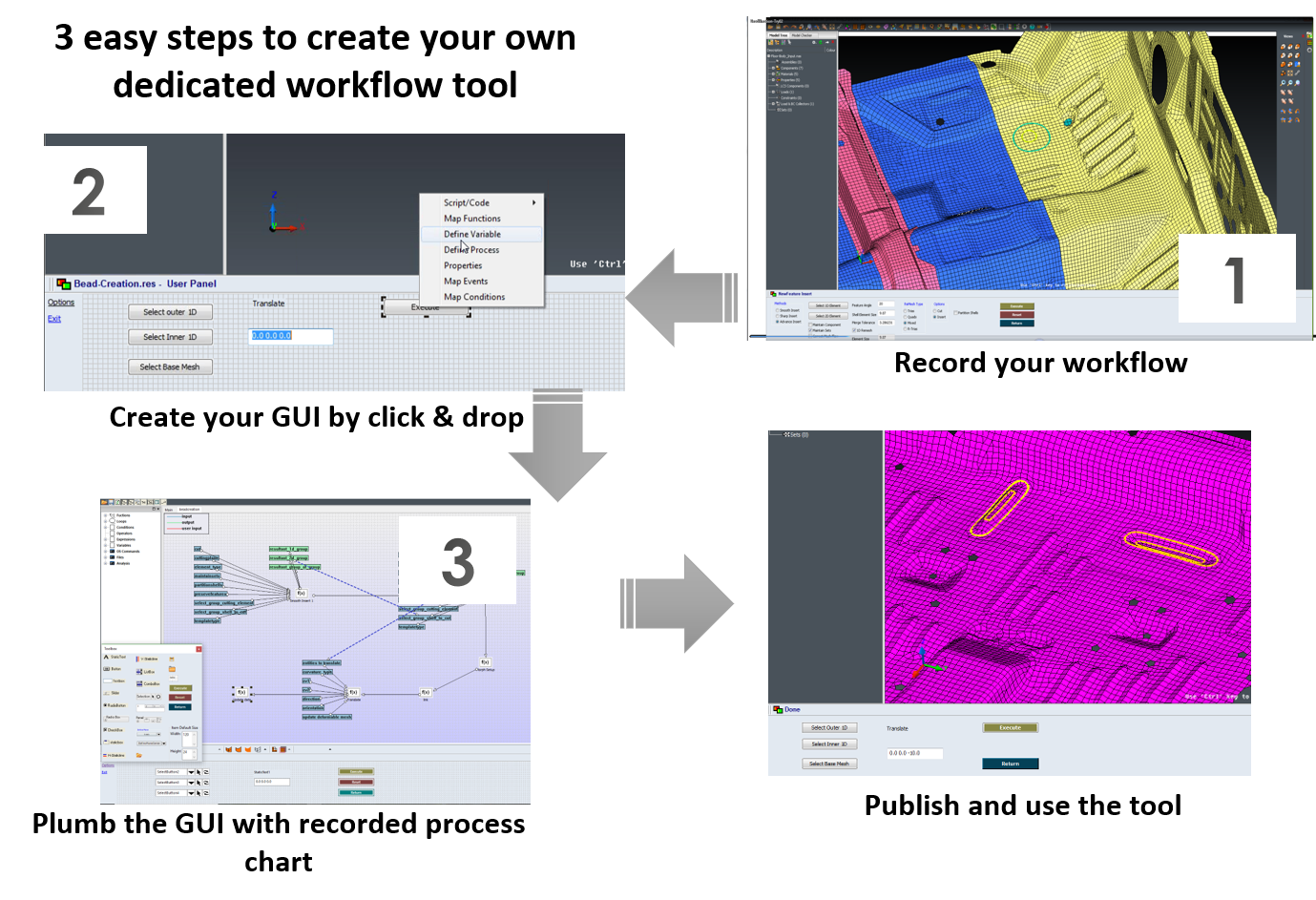
What is Process Automation module integrated within DEP MeshWorks?
DEP MeshWorks has the ability to customize functions and automate the redundant procedures resulting in huge time savings.
CAE functions can be rapidly automated using a fast Record > Create-GUI > Plumb > Publish process.
With virtually no scripting or programming expertise our tool guarantees automating very complicated geometry and mesh creation processes.
On the example below, a workflow about how to create a circular bead on a automotive floor directly at the FE level is shown and recorded within DEP MeshWorks.
Using Process Automation module integrated within DEP MeshWorks, the objective is to automate this workflow in order to save time.
CAE functions can be rapidly automated using a fast Record > Create-GUI > Plumb > Publish process.
With virtually no scripting or programming expertise our tool guarantees automating very complicated geometry and mesh creation processes.
On the example below, a workflow about how to create a circular bead on a automotive floor directly at the FE level is shown and recorded within DEP MeshWorks.
Using Process Automation module integrated within DEP MeshWorks, the objective is to automate this workflow in order to save time.
What is Process Automation module?
DEP MeshWorks has the ability to customize functions and automate the redundant procedures resulting in huge time savings.
CAE functions can be rapidly automated using a fast Record > Create-GUI > Plumb > Publish process.
With virtually no scripting or programming expertise our tool guarantees automating very complicated geometry and mesh creation processes.
On the example below, a workflow about how to create a circular bead on a automotive floor directly at the FE level is shown and recorded within MeshWorks.
Using Process Automation, the objective is to automate this workflow in order to save time.
CAE functions can be rapidly automated using a fast Record > Create-GUI > Plumb > Publish process.
With virtually no scripting or programming expertise our tool guarantees automating very complicated geometry and mesh creation processes.
On the example below, a workflow about how to create a circular bead on a automotive floor directly at the FE level is shown and recorded within MeshWorks.
Using Process Automation, the objective is to automate this workflow in order to save time.
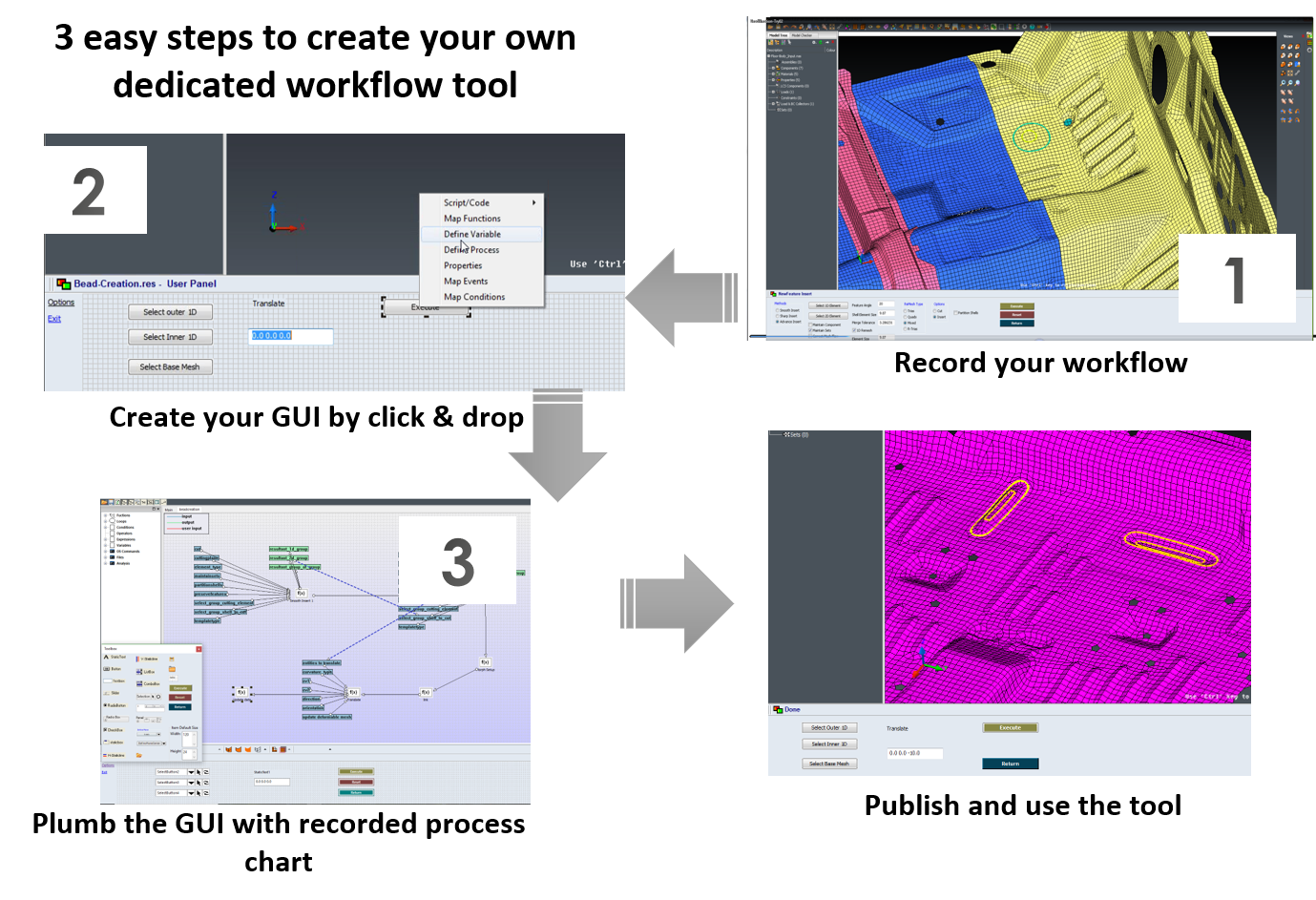
STEP 1: Record your workflow in DEP MeshWorks
The inputs are:
a) the mesh of the base component floor,
b) the inside CAD curve of the wanted bead,
c) the outside CAD curve of the wanted bead.
The user is going through the below steps:
1) Smooth insertion of the c) into the a),
2) Smooth insertion of the b) into the output of the 1),
3) Morph set creation using outputs of the 1) and 2),
4) Translation of the output of the 2).
As a result, the bead is created and inserted within the base component.
a) the mesh of the base component floor,
b) the inside CAD curve of the wanted bead,
c) the outside CAD curve of the wanted bead.
The user is going through the below steps:
1) Smooth insertion of the c) into the a),
2) Smooth insertion of the b) into the output of the 1),
3) Morph set creation using outputs of the 1) and 2),
4) Translation of the output of the 2).
As a result, the bead is created and inserted within the base component.
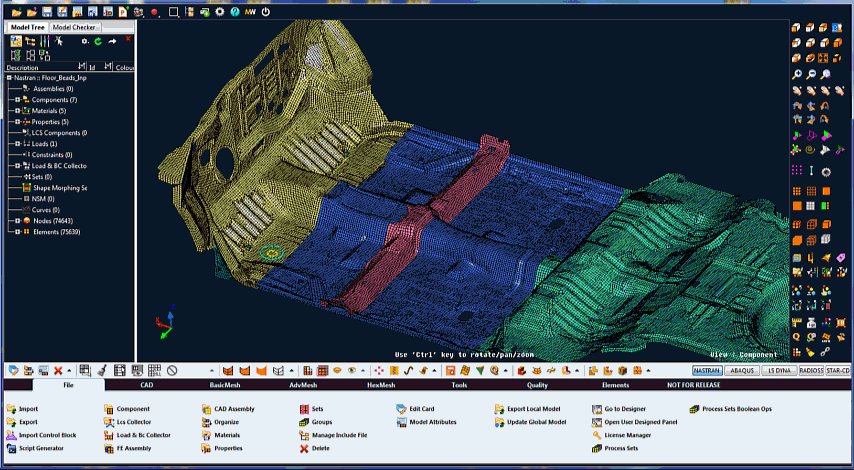
STEP 2: Create your GUI by click & drop
Once the workflow has been recorded in DEP MeshWorks, using the available toolbox you can create your own GUI corresponding to your need directly in DEP MeshWorks.
A wide set of buttons and functions are available like selection buttons, filtered buttons, Execute, Reset, Return buttons, etc.
On this example, 3 selections buttons are set for a), b) and c) selection then a value button to set the translation vector and finally Execute, Reset and Return buttons.
A wide set of buttons and functions are available like selection buttons, filtered buttons, Execute, Reset, Return buttons, etc.
On this example, 3 selections buttons are set for a), b) and c) selection then a value button to set the translation vector and finally Execute, Reset and Return buttons.
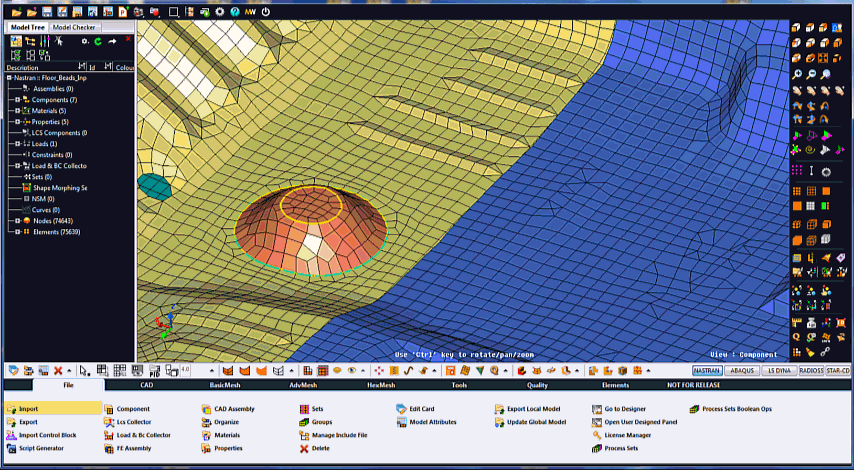
STEP 3: Link the GUI with the recorded process chart
When importing the recorded process chart into the Design user panel of DEP MeshWorks, the corresponding process chart will automatically be created and shown.
The only thing the user needs to do is to link directly in DEP MeshWorks the inputs to the corresponding boxes in the process chart by click and drop.
The only thing the user needs to do is to link directly in DEP MeshWorks the inputs to the corresponding boxes in the process chart by click and drop.
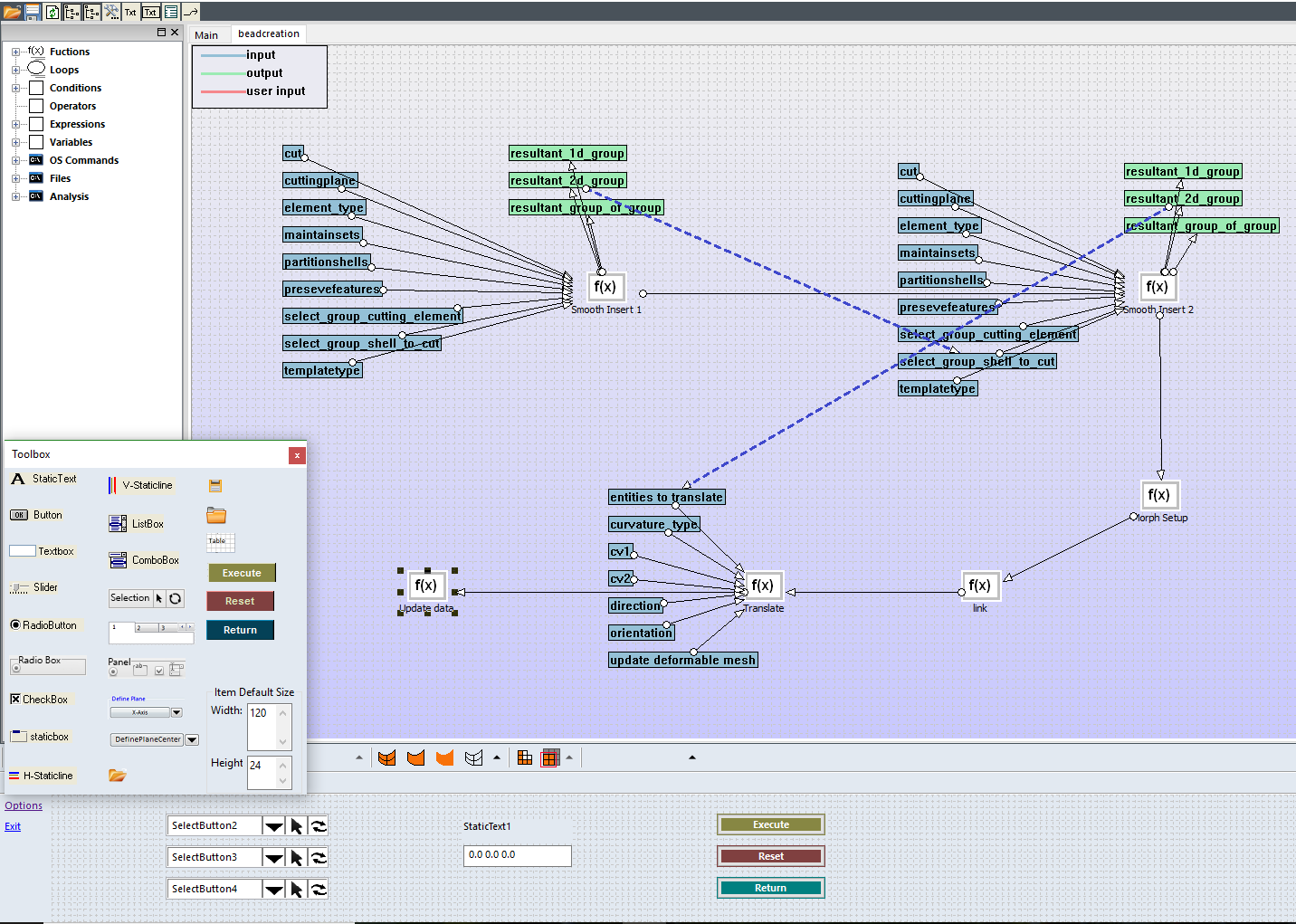
Publish and use the tool in DEP MeshWorks
Then once the process is published in DEP MeshWorks, you just have to use it and save time.
Compare the time of the new workflow compared to the initial workflow illustrated at STEP1: minimum 10 times faster using Process Automation!!!
Compare the time of the new workflow compared to the initial workflow illustrated at STEP1: minimum 10 times faster using Process Automation!!!
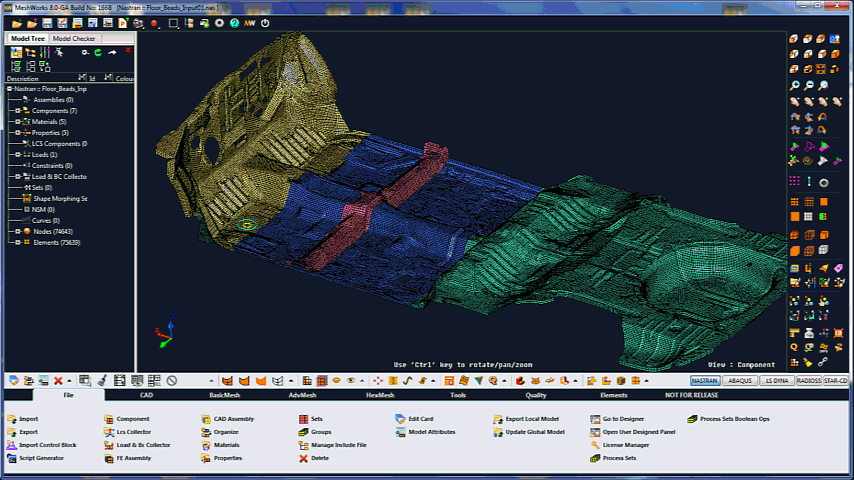
Typical workflows that can be automated in DEP MeshWorks
- CAD geometry creation & manipulation
- Complex meshing & assembly
- Load case set-up, results recovery & auto report
- Automated parametrization Etc.
How to use Process Automation?
A Process Automation from DEP MeshWorks can be designed whatever the size of your workflow.
A Process Automation can be directly developed by the users or by Dynas+ Engineering Products (DEP Europe).
A Process Automation can be used as a separated file in an organization or can be integrated within the DEP MeshWorks CAE platform for the benefit of all the DEP MeshWorks community.
A Process Automation can be directly developed by the users or by Dynas+ Engineering Products (DEP Europe).
A Process Automation can be used as a separated file in an organization or can be integrated within the DEP MeshWorks CAE platform for the benefit of all the DEP MeshWorks community.